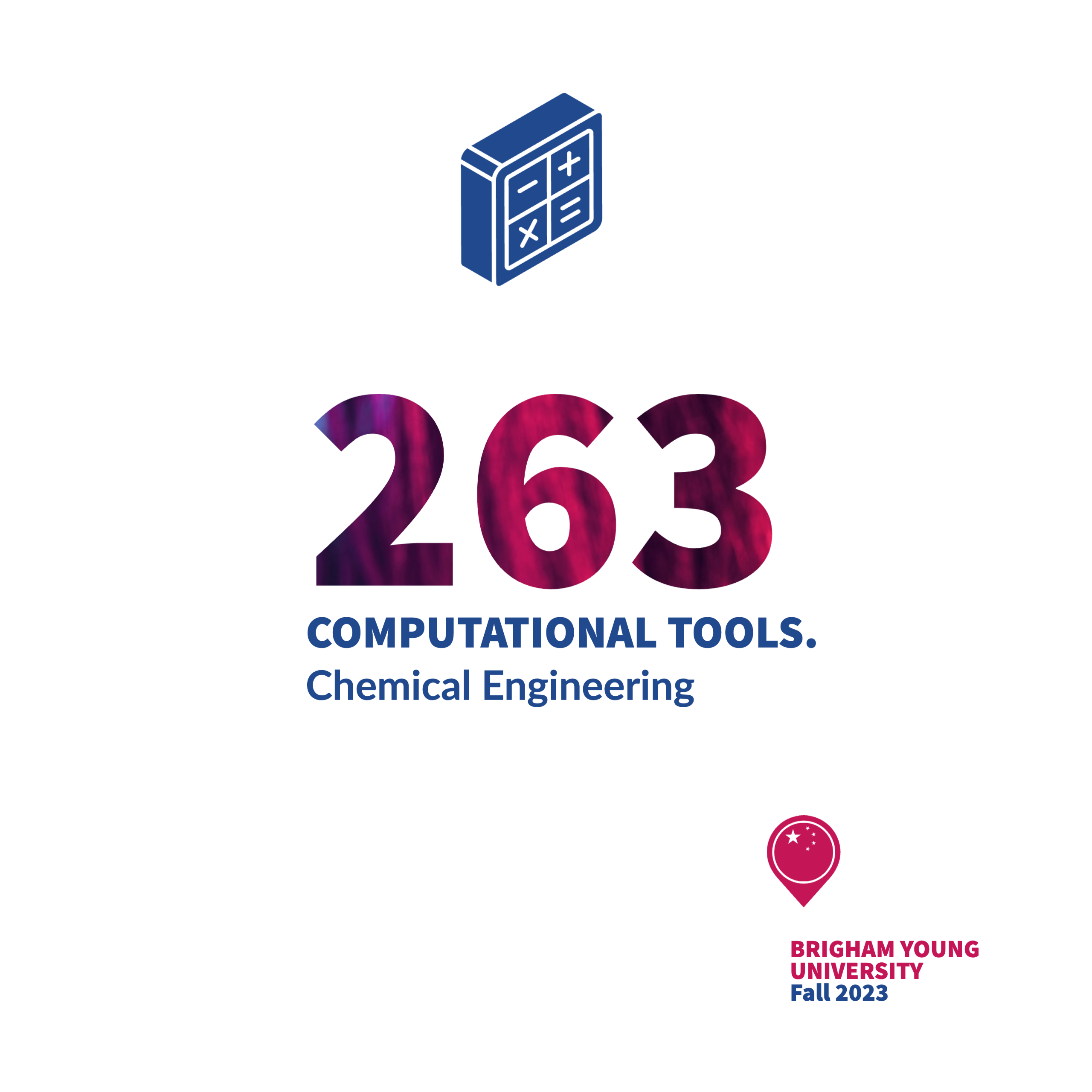Data Collection#
For the case studies, specifically the thermo and heat transfer case studies, you will need to collect temperature data. There are a number of ways to do that. Using an ESP32 microcontroller with a MAX6675 thermocouple amplifier is one way that is very affordable and effective. Below is a short, and hopefully effective, tutorial on how to use the ESP32 and MAX6675 to collect temperature data.
Data Collection Steps#
Obtain a microcontroller that you can connect to your computer
Obtain an ESP32 (we have used the wroom version)
Obtain a MAX6675 thermocouple amplifier
Obtain a K-type thermocouple
Connect the Hardware
EXP32 to the MAX6675 (see the pinout details below)
3.3V to VCC
GND to GND
G5 to SCK
G23 to CS
G19 to SO
Connect the MAX6675 to the thermocouple
Yellow to + (positive)
Red to - (negative)
Remove the plastic coating from the thermocouple wires and twist the wires together for your bead
Setup the Arduino IDE to work with the ESP32
Follow the video instructions outlined here: https://www.youtube.com/watch?v=3n8BkPTYzhU
Download and install the Arduino IDE, etc… as described below
See also the Random Nerd Tutorial: https://randomnerdtutorials.com/esp32-k-type-thermocouple-max6675/
Copy the code snippet from the Random Nerd Tutorial into the Arduino IDE
Make any modifications to the code as needed
Example code for bluetooth can be found here: clint-bg/comptools
Collect Data
Upload the code to the ESP32
Open the Serial Monitor in the Arduino IDE
Observe the temperature readings
Use puTTY to get data into a file:
These videos may prove helpful: https://www.youtube.com/watch?v=p6S41Bt8-Pc and https://www.youtube.com/shorts/w0Z8k4Y83n4
Or Microsoft’s Data Streamer: https://support.microsoft.com/en-us/office/enable-the-data-streamer-add-in-70052b28-3b00-41e7-8ab6-8a9f142dffeb
Trouble Shooting (Windows)#
If you’re having trouble getting the ESP32 to work with the Arduino IDE, you may need a Windows driver. The driver can be found here: https://www.silabs.com/developers/usb-to-uart-bridge-vcp-drivers?tab=downloads:
Choose the CP210x Universal Windows Driver and it should download for you
Extract all of the downloaded folder
Install the driver by double clicking the Update Parameters file (or equivalent)
Plug in your ESP32 to your computers USB port
Open your device manager and find the USB COM ports and you will likely see the CP210x device listed, right click on that and choose update driver and then browse to the downloads folder (choose the downloads folder) and then click next and it should install the driver for you
You may need to restart your computer after this is done
Now you should be able to see the COM port in the Arduino IDE and upload code to the ESP32